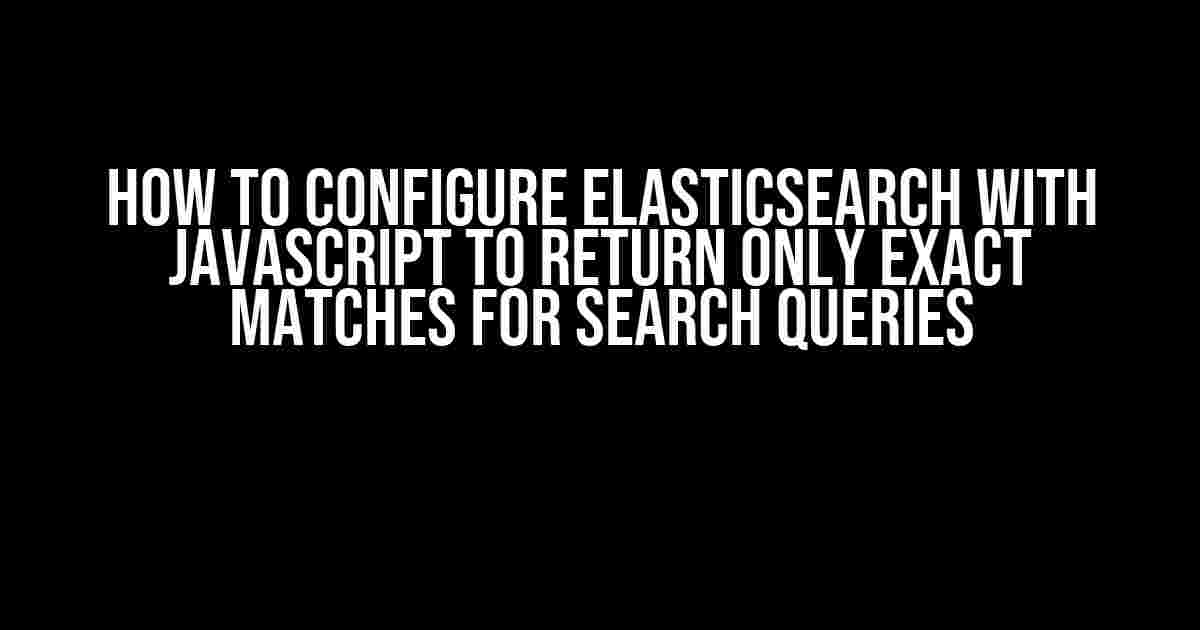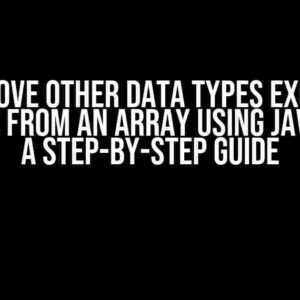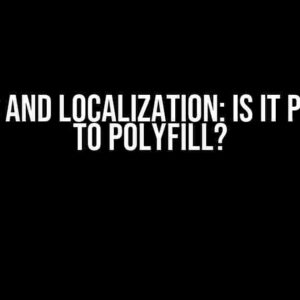Are you tired of dealing with inaccurate search results in your ElasticSearch application? Do you want to provide your users with precise matches for their search queries? Look no further! In this article, we’ll dive into the world of ElasticSearch and JavaScript, exploring how to configure your search engine to return only exact matches for search queries.
Understanding the Problem
By default, ElasticSearch uses a scoring algorithm to rank search results based on relevance. While this approach is helpful in many cases, it can lead to inaccurate results when users are looking for exact matches. For instance, if a user searches for the term “JavaScript,” ElasticSearch might return results containing variations of the word, such as “JavaScript framework” or “JavaScript tutorial.” To address this issue, we need to tweak our ElasticSearch configuration to prioritize exact matches.
Configuring ElasticSearch for Exact Matches
To start, let’s create a new index in ElasticSearch with a custom analyzer that will help us achieve exact matches. We’ll use the `keyword` analyzer, which is specifically designed for exact matching.
PUT /my_index
{
"settings": {
"analysis": {
"analyzer": {
"exact_analyzer": {
"type": "keyword"
}
}
}
},
"mappings": {
"properties": {
"title": {
"type": "text",
"analyzer": "exact_analyzer"
}
}
}
}
In the above code, we’re creating a new index called `my_index` with a custom analyzer named `exact_analyzer`. We’re applying this analyzer to the `title` field, which will be used for searching.
Creating a JavaScript Client for ElasticSearch
To interact with our ElasticSearch index, we’ll create a JavaScript client using the official ElasticSearch library. Install the library using npm:
npm install @elastic/elasticsearch
Now, let’s create a JavaScript file that will serve as our client:
const { Client } = require('@elastic/elasticsearch');
const client = new Client({
node: 'http://localhost:9200'
});
async function search ExactMatches(query) {
try {
const response = await client.search({
index: 'my_index',
body: {
query: {
match: {
title: {
query: query,
operator: 'and'
}
}
}
}
});
console.log(response.hits.hits);
} catch (error) {
console.error(error);
}
}
searchExactMatches('JavaScript'); // Example usage
In this code, we’re creating a new ElasticSearch client instance and defining a `searchExactMatches` function that takes a query string as an argument. We’re using the `match` query with the `and` operator to ensure that only exact matches are returned.
Understanding the Match Query
The `match` query is a powerful tool in ElasticSearch that allows us to search for phrases or terms in a specific field. By default, the `match` query uses a scoring algorithm to rank results based on relevance. However, when we set the `operator` parameter to `and`, we’re telling ElasticSearch to return only documents that contain all the terms in the query string.
Here’s a breakdown of the `match` query parameters:
| Parameter | Description |
|---|---|
| query | The search query string. |
| operator | The operator to use for the query. In this case, we’re using ‘and’ to ensure exact matches. |
Tweaking the Match Query for Better Performance
To further optimize our search results, we can tweak the `match` query to use the `phrase` query instead. The `phrase` query is similar to the `match` query, but it provides more precise control over the search results.
async function searchExactMatches(query) {
try {
const response = await client.search({
index: 'my_index',
body: {
query: {
phrase: {
title: {
query: query
}
}
}
}
});
console.log(response.hits.hits);
} catch (error) {
console.error(error);
}
}
By using the `phrase` query, we’re telling ElasticSearch to return only documents that contain the exact phrase specified in the query string.
Handling Edge Cases and Variations
In real-world scenarios, users may enter search queries with variations, such as typos or different capitalization. To handle these edge cases, we can use ElasticSearch’s built-in tokenization and filtering capabilities.
Let’s add a custom filter to our `exact_analyzer` to handle variations in capitalization:
PUT /my_index
{
"settings": {
"analysis": {
"analyzer": {
"exact_analyzer": {
"type": "custom",
"tokenizer": "keyword",
"filter": ["lowercase"]
}
}
}
},
"mappings": {
"properties": {
"title": {
"type": "text",
"analyzer": "exact_analyzer"
}
}
}
}
In this updated code, we’re adding a `lowercase` filter to our `exact_analyzer` to convert all input text to lowercase. This ensures that our search results are case-insensitive.
Conclusion
In this article, we’ve explored the world of ElasticSearch and JavaScript, learning how to configure our search engine to return only exact matches for search queries. By using a custom analyzer, the `match` query, and the `phrase` query, we’ve achieved precise control over our search results.
Remember to experiment with different analyzer configurations and query parameters to optimize your search results for your specific use case. Happy searching!
Keywords: ElasticSearch, JavaScript, search query, exact matches, keyword analyzer, match query, phrase query, tokenization, filtering, lowercase filter.
Frequently Asked Question
Get ready to master the art of precise search results with ElasticSearch and JavaScript!
What is the importance of exact matching in search queries?
Exact matching is crucial in search queries as it ensures that the user gets precisely what they’re looking for, without irrelevant results cluttering the search results. This is especially important in applications where precision is key, such as in e-commerce product searches or database queries.
How do I configure ElasticSearch to return only exact matches for search queries?
To configure ElasticSearch for exact matching, you can use the `term` query instead of the `match` query. The `term` query looks for exact matches, whereas the `match` query performs a full-text search. For example, you can use the following JavaScript code: `client.search({ index: ‘myindex’, body: { query: { term: { myfield: ‘exact query’ } } } });`.
What is the difference between the `term` query and the `match` query in ElasticSearch?
The `term` query is used for exact matching, whereas the `match` query is used for full-text searches. The `term` query looks for the exact term in the index, whereas the `match` query analyzes the query string and looks for similar terms in the index. For example, if you search for the word “quick” using the `match` query, it might return results containing words like “quickly” or “quickness”.
Can I use the `keyword` data type in my ElasticSearch index to return exact matches?
Yes, you can use the `keyword` data type in your ElasticSearch index to return exact matches. The `keyword` data type is used for exact matching and is optimized for filtering and aggregations. When you use the `keyword` data type, ElasticSearch will store the entire field value as a single term, which allows for exact matching.
How do I optimize my ElasticSearch index for exact matching?
To optimize your ElasticSearch index for exact matching, you can use techniques such as indexing the data with the `keyword` data type, using the `term` query instead of the `match` query, and configuring your index to use a custom analyzer for exact matching. Additionally, you can use indexing settings like `index_options` and `doc_values` to further optimize your index for exact matching.