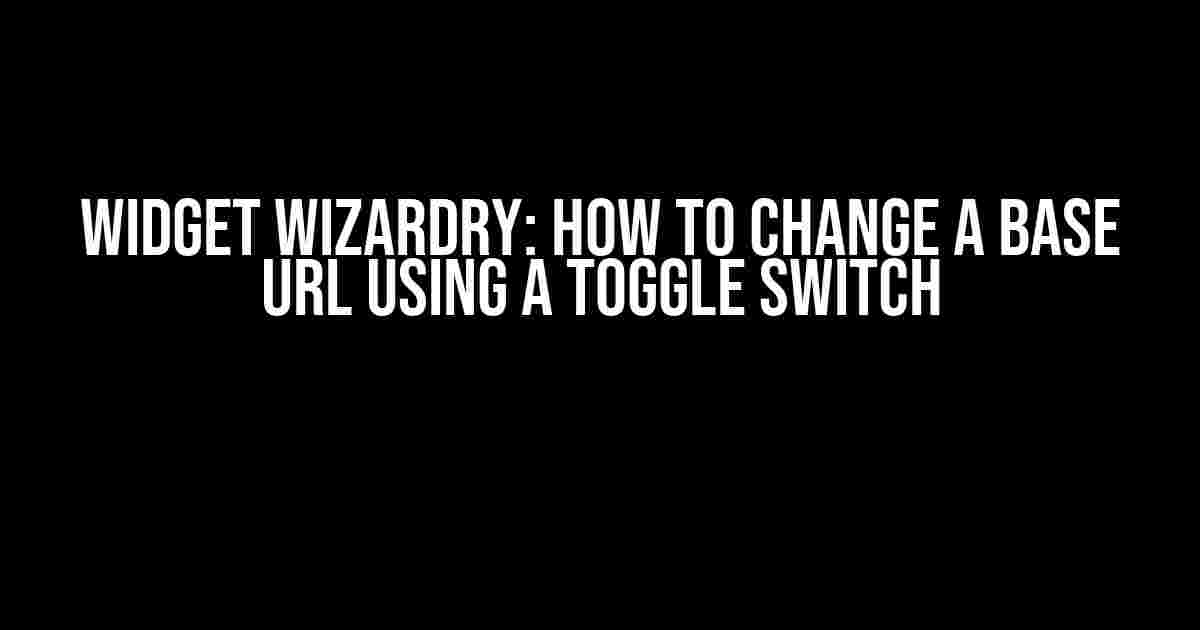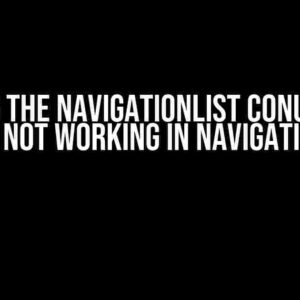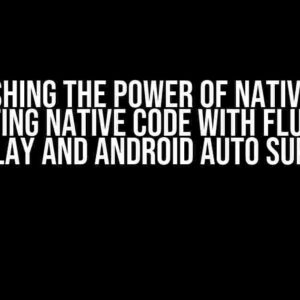Are you tired of having to manually update your widget’s base URL every time you want to switch between development, staging, and production environments? Do you dream of a world where you can effortlessly toggle between different base URLs with the flick of a switch? Well, buckle up, friend, because today we’re going to make that dream a reality!
What is a Base URL and Why Do I Need to Change It?
A base URL is the root URL that your widget uses to make API calls, fetch data, or access external resources. It’s the foundation upon which your widget’s functionality is built. However, as you navigate through different development phases, you’ll often need to switch between different environments, each with its own unique base URL.
For instance, you might have a development environment with a base URL of https://dev.example.com/api, a staging environment with a base URL of https://staging.example.com/api, and a production environment with a base URL of https://example.com/api. Manually updating the base URL every time you switch environments can be a tedious and error-prone process.
Introducing the Toggle Switch Solution
What if I told you there’s a way to change your widget’s base URL with the simplicity and elegance of a toggle switch? It’s a game-changer, folks! By using a toggle switch, you can effortlessly switch between different base URLs, saving you time, reducing errors, and streamlining your development workflow.
Step 1: Create a Toggle Switch Component
First things first, we need to create a toggle switch component that will handle the base URL switching magic. You can use your favorite frontend framework or library to create the toggle switch component. For the sake of this example, we’ll use vanilla JavaScript and HTML.
<div class="toggle-switch"> <input type="checkbox" id="toggle" /> <label for="toggle">Toggle Base URL</label> </div>
Step 2: Add Base URL Options
Next, we need to add the different base URL options that we want to toggle between. We can do this by creating a JSON object that stores the base URL options.
const baseUrlOptions = {
dev: 'https://dev.example.com/api',
staging: 'https://staging.example.com/api',
prod: 'https://example.com/api'
};
Step 3: Create a Function to Update the Base URL
Now, we need to create a function that will update the base URL based on the toggle switch’s state. We’ll use the addEventListener method to listen for changes to the toggle switch.
const toggleSwitch = document.getElementById('toggle');
const baseUrlInput = document.getElementById('base-url');
toggleSwitch.addEventListener('change', () => {
const toggled = toggleSwitch.checked;
const newBaseUrl = toggled ? baseUrlOptions.staging : baseUrlOptions.dev;
baseUrlInput.value = newBaseUrl;
});
Step 4: Update the Widget’s Base URL
Finally, we need to update the widget’s base URL using the new value from the toggle switch. We can do this by using the baseUrlInput element’s value as the new base URL.
const widget = document.getElementById('widget');
widget.addEventListener('load', () => {
const newBaseUrl = baseUrlInput.value;
widget.src = `${newBaseUrl}/widget.html`;
});
The Magic of Toggle Switching
That’s it! With these simple steps, you’ve successfully created a toggle switch that changes your widget’s base URL. Now, you can effortlessly switch between different environments without having to manually update the base URL.
| Toggled State | Base URL |
|---|---|
| Off (Dev) | https://dev.example.com/api |
| On (Staging) | https://staging.example.com/api |
Advanced Toggle Switching Techniques
Now that we’ve covered the basics, let’s explore some advanced toggle switching techniques to take your widget’s base URL switching to the next level.
Multiple Base URL Options
What if you need to toggle between more than two base URL options? No problem! We can modify the baseUrlOptions object to include additional options.
const baseUrlOptions = {
dev: 'https://dev.example.com/api',
staging: 'https://staging.example.com/api',
prod: 'https://example.com/api',
qa: 'https://qa.example.com/api'
};
We can then update the toggle switch function to handle the additional options.
toggleSwitch.addEventListener('change', () => {
const toggled = toggleSwitch.checked;
let newBaseUrl;
if (toggled) {
newBaseUrl = baseUrlOptions.staging;
} else {
newBaseUrl = baseUrlOptions.dev;
}
// Add additional logic for qa and prod environment toggling
if (qaToggle.checked) {
newBaseUrl = baseUrlOptions.qa;
} else if (prodToggle.checked) {
newBaseUrl = baseUrlOptions.prod;
}
baseUrlInput.value = newBaseUrl;
});
Base URL Validation
What if you want to ensure that the user enters a valid base URL? We can add input validation to the baseUrlInput element to ensure that the user enters a valid URL.
baseUrlInput.addEventListener('input', () => {
const newBaseUrl = baseUrlInput.value;
if (!newBaseUrl.startsWith('https://') || !newBaseUrl.endsWith('/api')) {
alert('Invalid base URL. Please enter a valid URL starting with "https://" and ending with "/api".');
baseUrlInput.value = '';
return;
}
// Update the widget's base URL
widget.src = `${newBaseUrl}/widget.html`;
});
Conclusion
And there you have it, folks! With this comprehensive guide, you’ve learned how to change a base URL in a widget using a toggle switch. By following these simple steps and advanced techniques, you’ll be able to effortlessly switch between different base URLs, streamlining your development workflow and reducing errors.
Remember, the toggle switch is a powerful tool that can simplify your development process. Don’t be afraid to get creative and experiment with different toggle switch configurations to suit your unique needs.
- Use the toggle switch to switch between different environments, such as development, staging, and production.
- Experiment with different toggle switch designs and layouts to fit your unique use case.
- Use the toggle switch in conjunction with other input elements, such as dropdowns or text fields, to create a comprehensive base URL management system.
Happy coding, and don’t forget to toggle responsibly!
Here are 5 Questions and Answers about “How to change a baseUrl in a widget using a toggle switch”:
Frequently Asked Question
Need to dynamically switch between different base URLs in your widget? Here are the answers you’re looking for!
How do I set up a toggle switch to change the baseUrl in my widget?
To set up a toggle switch, you’ll need to create a boolean variable in your widget’s settings and assign it to the toggle switch component. Then, use a conditional statement to switch between the two base URLs based on the toggle switch’s state. For example, you can use JavaScript to update the baseUrl like this: `baseUrl = toggleSwitch ? ‘https://example.com/dev’ : ‘https://example.com/prod’;`.
What is the best way to store the two base URLs for the toggle switch?
You can store the two base URLs as separate variables in your widget’s settings or in a separate configuration file. For example, you can create two variables like `baseUrlDev` and `baseUrlProd` and update them accordingly. Alternatively, you can store them in a JSON file and use JavaScript to parse and update the baseUrl based on the toggle switch’s state.
Can I use a single variable to store both base URLs and update it dynamically?
Yes, you can use a single variable to store both base URLs and update it dynamically using JavaScript. For example, you can create a variable like `baseUrl` and update it like this: `baseUrl = toggleSwitch ? ‘https://example.com/dev’ : ‘https://example.com/prod’;`. This way, you can switch between the two base URLs seamlessly.
How do I ensure that the baseUrl is updated correctly when the toggle switch is flipped?
To ensure that the baseUrl is updated correctly, you’ll need to add an event listener to the toggle switch component that triggers the update function when the switch is flipped. For example, you can use JavaScript to add an event listener like this: `toggleSwitch.addEventListener(‘change’, updateBaseUrl);`. This way, the baseUrl will be updated automatically whenever the toggle switch is flipped.
Can I use a callback function to update the baseUrl when the toggle switch is flipped?
Yes, you can use a callback function to update the baseUrl when the toggle switch is flipped. A callback function is a function that is passed as an argument to another function and executed when a specific event occurs. For example, you can create a callback function like `updateBaseUrl()` and pass it to the toggle switch component’s `onChange` event. This way, the baseUrl will be updated automatically whenever the toggle switch is flipped.