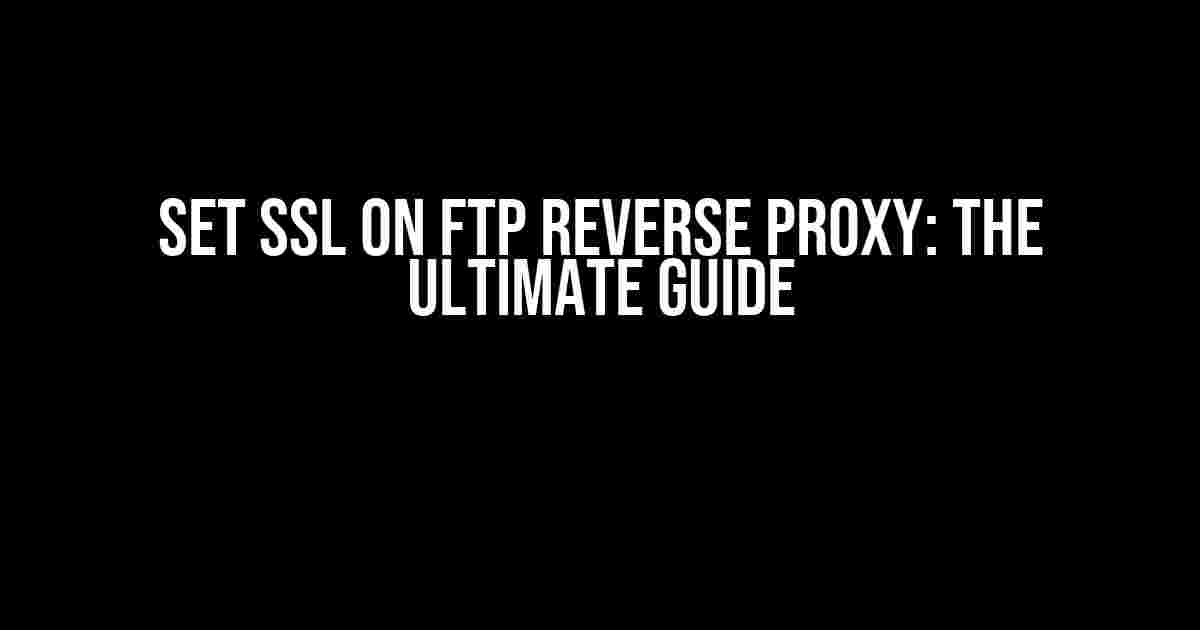Welcome to our comprehensive guide on setting up SSL on an FTP reverse proxy! In today’s digital landscape, security is paramount, and ensuring the encryption of your FTP connections is crucial. In this article, we’ll take you by the hand and walk you through the process of configuring SSL on your FTP reverse proxy, step-by-step.
Why Do I Need SSL on My FTP Reverse Proxy?
Before we dive into the nitty-gritty, let’s understand why SSL is essential for your FTP reverse proxy. Here are just a few compelling reasons:
- Security: SSL encrypts the data exchanged between your FTP client and server, making it virtually impossible for hackers to intercept and steal sensitive information.
- Trust and credibility: By using SSL, you demonstrate a commitment to securing your users’ data, enhancing your reputation and building trust.
- Compliance: Many regulatory bodies require SSL encryption for sensitive data transmission, so you’ll be compliant with industry standards.
Prerequisites and Requirements
Before we begin, make sure you have the following:
- A working FTP reverse proxy setup (we’ll assume you have this already)
- A valid SSL certificate (self-signed or purchased from a trusted authority)
- Access to your FTP server and reverse proxy configuration files
- A basic understanding of command-line interfaces and file editing
Step 1: Obtain an SSL Certificate
If you haven’t already, generate or obtain an SSL certificate. You can either:
- Create a self-signed certificate using tools like OpenSSL (see below)
- Purchase a trusted certificate from a reputable Certificate Authority (CA)
# Create a self-signed certificate using OpenSSL openssl req -x509 -newkey rsa:2048 -nodes -keyout ftp-proxy.key -out ftp-proxy.crt -days 365 -subj "/C=US/ST=State/L=Locality/O=Organization/CN=ftp-proxy.example.com"
Step 2: Configure FTP Server for SSL
Edit your FTP server’s configuration file (usually `vsftpd.conf` or `proftpd.conf`) and add the following lines:
# vsftpd.conf example listen=YES listen_ipv6=YES anonymous_enable=NO local_enable=YES write_enable=YES ssl_enable=YES ssl_tlsv1=YES ssl_sslv2=YES ssl_sslv3=YES rsa_cert_file=/path/to/ftp-proxy.crt rsa_private_key_file=/path/to/ftp-proxy.key
# proftpd.conf example
<Global>
<IfModule mod_tls.c>
TLSEngine on
TLSRequired on
TLSProtocol TLSv1,TLSv1.1,TLSv1.2
TLSRSACertificateFile /path/to/ftp-proxy.crt
TLSRSAPrivateKeyFile /path/to/ftp-proxy.key
</IfModule>
</Global>
Step 3: Configure Reverse Proxy for SSL
Edit your reverse proxy configuration file (usually `nginx.conf` or `httpd.conf`) and add the following lines:
# nginx.conf example
server {
listen 21;
server_name ftp-proxy.example.com;
ssl on;
ssl_certificate /path/to/ftp-proxy.crt;
ssl_certificate_key /path/to/ftp-proxy.key;
location / {
proxy_pass http://localhost:2121;
proxy_set_header Host $host;
proxy_set_header X-Real-IP $remote_addr;
}
}
# httpd.conf example
<VirtualHost *:21>
ServerName ftp-proxy.example.com
SSLEngine on
SSLCertificateFile /path/to/ftp-proxy.crt
SSLCertificateKeyFile /path/to/ftp-proxy.key
ProxyPass / ftp://localhost:2121
ProxyPassReverse / ftp://localhost:2121
</VirtualHost>
Step 4: Restart Services and Test
Restart your FTP server and reverse proxy services to apply the changes:
# Restart FTP server /etc/init.d/vsftpd restart
# Restart reverse proxy /etc/init.d/nginx restart
Use an FTP client like FileZilla to test your SSL-enabled FTP reverse proxy connection. Make sure to select the “SSL (Explicit)” or “TLS” encryption option:
| FTP Client | Encryption Option |
|---|---|
| FileZilla | SSL (Explicit) |
| Cyberduck | TLS |
Troubleshooting Common Issues
If you encounter issues during setup or testing, refer to the following troubleshooting tips:
- SSL certificate validation errors: Ensure your certificate is correctly generated, and the private key matches the certificate.
- Connection timeouts: Verify that your FTP server and reverse proxy are listening on the correct ports and IP addresses.
- Authentication failures: Double-check your FTP server’s authentication settings and ensure the reverse proxy is properly configured.
Conclusion
By following this comprehensive guide, you’ve successfully set up SSL on your FTP reverse proxy. You’ve taken a crucial step in securing your data transmissions and protecting your users’ sensitive information. Remember to periodically review and update your SSL configuration to ensure ongoing security and compliance.
If you have any questions or need further assistance, feel free to ask in the comments below. Happy securing!
Frequently Asked Questions
Get the answers to your burning questions about setting up an SSL on an FTP reverse proxy!
What is the main purpose of setting up an SSL on an FTP reverse proxy?
Setting up an SSL on an FTP reverse proxy ensures that data transmitted between the client and server is encrypted and secure, protecting sensitive information from eavesdropping and man-in-the-middle attacks. This provides an additional layer of security for your FTP connections!
What are the benefits of using an FTP reverse proxy with SSL?
Using an FTP reverse proxy with SSL provides benefits such as enhanced security, improved compliance with regulatory requirements, and increased customer trust. It also allows for scalability, flexibility, and easier management of multiple FTP servers!
How do I generate an SSL certificate for my FTP reverse proxy?
To generate an SSL certificate, you’ll need to create a Certificate Signing Request (CSR) and submit it to a trusted Certificate Authority (CA). You can use tools like OpenSSL or online generators to create the CSR and private key. Then, once you receive the signed certificate, install it on your FTP reverse proxy server!
What are the common challenges faced when setting up an SSL on an FTP reverse proxy?
Common challenges include ensuring compatibility with various FTP clients, configuring the reverse proxy to handle SSL/TLS termination, and troubleshooting certificate-related issues. Additionally, you may need to handle certificate renewal and revocation, as well as ensure compliance with organizational security policies!
How do I test and verify the SSL setup on my FTP reverse proxy?
To test and verify the SSL setup, use tools like OpenSSL or FTP clients to connect to your FTP server. Check the certificate details, ensure the connection is encrypted, and verify that data is being transmitted securely. You can also use online SSL testing tools to scan your server and identify any potential vulnerabilities!